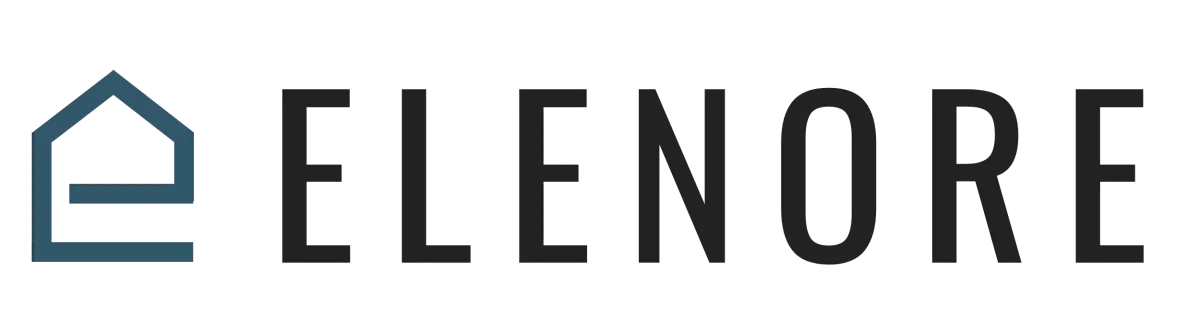
Workflows & Automation
Troubleshooting Workflows
Troubleshooting Workflows Overview
Once you've created a workflow that you're happy with, where you've got all the steps done and everything set up, one of the things you definitely want to do is test it on yourself. This ensures that all the steps are working properly, that you didn't miss something that was tagging something, or just to make sure that the workflow works the way you set it up.
So, what I recommend you do is add yourself as a contact into the CRM and add yourself to the workflow. This allows you to experience the process just like a customer would, ensuring all the steps flow and work together. This method helps you troubleshoot your workflows, identify any breakdowns, and determine if there are any missed settings.
To troubleshoot a workflow, navigate over to the CRM. Click on "Contacts" in the left-hand menu, then click on the plus button to add yourself as a contact record. Ensure you add your email and a cell phone number. Once added, scroll down on your contact record to the "Active Campaign" section. Click the toggle arrow and select "Add." Choose the workflow you created and set the time as "now." This action will initiate the workflow steps, allowing you to review and ensure all steps are firing correctly.
If your workflow includes tags, ensure that the record is tagged appropriately. If there are notifications, verify that they are being sent out to the intended recipients. If your workflow integrates with a website form, visit the website and fill out the form with your contact information. This approach allows you to experience the process exactly as your customers would, helping you identify any potential issues.
In conclusion, regularly testing and troubleshooting your workflows ensures they function correctly and efficiently. We'll see you in the next video.
Need additional support? Feel free to reach out to be referred to an Elenore Expert!