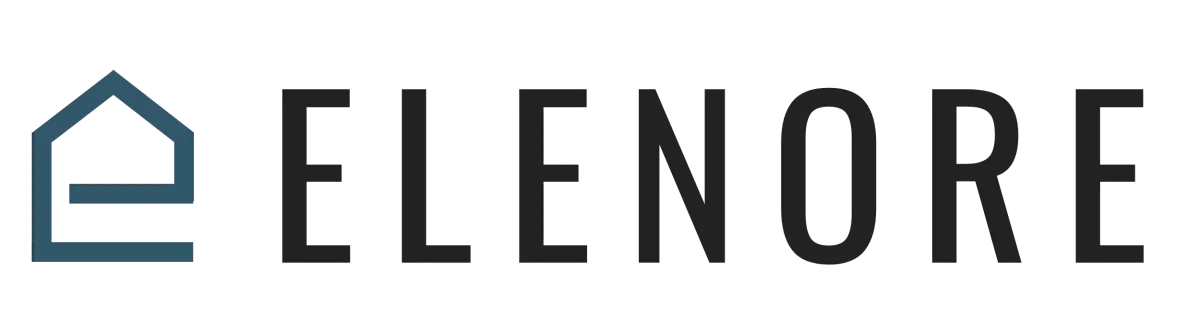
Workflows & Automation
Testing Workflows
Testing Workflows
So, you've put in the time to create a comprehensive workflow in Elenore. Now, how do you ensure it functions seamlessly? It's simple - test it on yourself. By doing this, you gain firsthand insight into your customer's journey, allowing you to spot any hiccups or errors before they experience them
Firstly, you'll want to add yourself as a contact within Elenore. Dive into the 'Contacts' section found on the left-hand menu and hit the plus icon. Input your email and mobile number to ensure you've been added correctly.
Once that's settled, venture down to the 'Active Campaigns' section within your new contact profile. Here, you'll see a dropdown arrow; give that a click and select 'Add'. From the ensuing list, choose the workflow you've recently crafted and opt to kickstart it 'Now'. This action sets your chosen workflow into motion. As it unravels, keep a close eye on every stage, ensuring each progresses as designed. If you've incorporated tags within your workflow, confirm they're applied accurately. And for those who've integrated notifications, ensure they're dispatched without delay.
The other way to test workflows is from within the workflow itself.
You can go to the top right corner and click test workflow.
To note, if you have a wait step in your workflow and you want to skip the wait you can click on notification on the wait step and skip the wait, this is good for testing purposes.
Now, a quick side note for those whose workflow incorporates website forms. Try filling out the form with your details to get the full experience, much like your customer would. It's a genuine test run, and it offers invaluable feedback.
The other way to test your workflows is from within the workflow itself, in the top right corner you can click the test workflow action.
Regular testing ensures your workflows are optimized for the best customer experience. So, always remember to run through, refine, and perfect. It's all part of enhancing your interactions with your clientele. We'll be back with more tips in our upcoming video. Until then, happy testing!"
Need additional support? Feel free to reach out to be referred to an Elenore Expert!