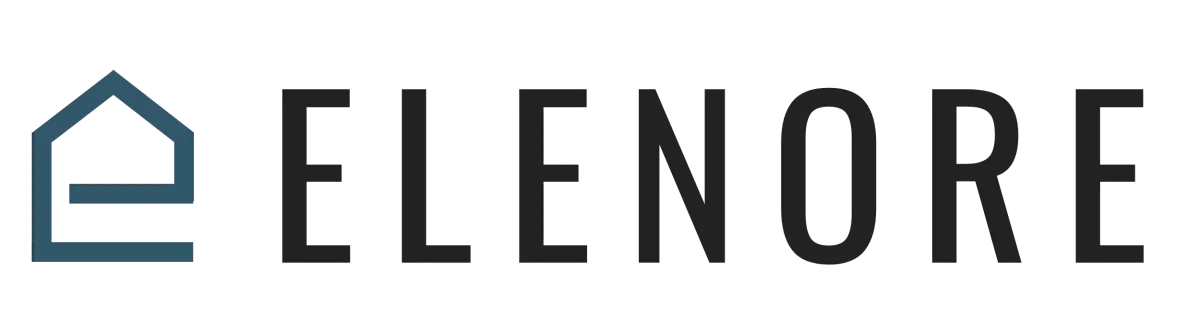
Social Planner
Dashboard Overview
Social Media Dashboard Overview
Welcome back! Once you've made your debut post and return to the Social Media Planner, you'll be greeted with a revamped dashboard, providing a more enriched user experience.
1. Navigating the Dashboard:
Left-side Panel: This drop-down menu displays all your connected social media accounts. A convenient way to link additional accounts or create new groupings.
Right-side Panel:
Send Feedback: Share your insights about the platform.
Open Planner: A shortcut to view your posting calendar.
Gear Icon: Access settings to add or delete accounts. For instance, if you decide against posting on a particular platform, navigate to it and hit 'delete'. To link a new one, choose the relevant blue button.
New Post: Directs you to the post composer.
2. Stats & History:
Snapshot: Get a quick glance at your posting frequency, daily posts, and total posts across platforms.
Activity Log: Dive deep into your posting history. See recent activity, scheduled posts, any failed posts that need attention, and drafts waiting for final touches.
3. Crafting a New Post:
Click the prominent 'New Post' button. This guides you to the posting interface.
Choose your desired platforms from the drop-down. Want to post everywhere? A single click selects all.
Draft your post. Embrace the formatting tools—bold, italicize, emojis, and media additions—to make it stand out.
Once satisfied, either save it for a later time or post it immediately.
4. Reconsidering a Post?
Changed your mind? No worries. Click the drop-down arrow of the post and select 'delete'.
There you have it—a comprehensive overview of the Social Media Scheduler Dashboard. Dive in, schedule your content, and amplify your social presence!
Need additional support? Feel free to reach out to be referred to an Elenore Expert!