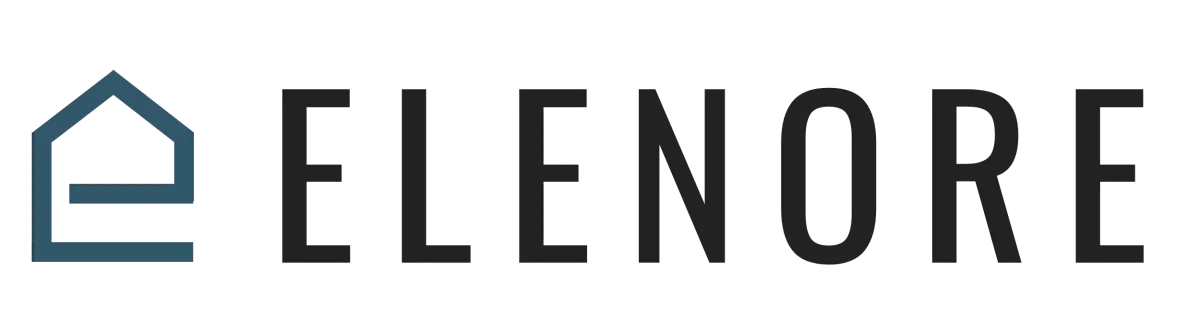
Personal Profile Setup
Here is a quick tutorial on how to setup your personal profile.
When you click on My Profile, you can upload an image for your Profile Image; fill out your personal information, including your language; and then to enable Signature on all of your outgoing email messages, you toggle this on. You can type in the box and edit the information, or you can upload a photo.
If you choose to upload a photo, you click the box to add an image. Click Upload. You choose your graphically designed. If you chose to do it, you to graphically design it in, say, Canva. I usually set the width to 500. The Alternate Text is your name and signature. When people click on that image, if you want them to go to your website, you can have it go to the website as well. Then I would open it in a new window and then hit Save.
That adds your email signature in. Then you check the box to include the signature before quote or text, when you reply to someone, it will add the signature again and again. Hit the blue button to update your profile.
On the upper right side, you can change your password, or if at any point you forget your password, you can change it.
Sign Out Everywhere means it will just sign you out of all of your sessions and devices.
Then you want to connect your email account. You would select the email provider and hit Connect. When you hit Connect, it's going to ask you for your Username and Password for your email provider. And you click through and save, and then it will do a two-way sync with your account.
Under Calendar Settings, you hit Add New.
There're four different choices for your calendar. If you're using Google Calendar, you hit Connect. When you hit Connect again, it's going to ask you to sign into your Google Account using your Google login information. And then you hit Connect and it saves it.
When it connects, it's going to ask you what you want to be your Linked Calendar. That's going to be your default calendar that all of your Elenore appointments go onto. And it also gives you a chance to set up a Conflict Calendar, where you can select other calendars within your account. Or you can actually connect multiple different accounts in Elenore to create those Conflict Calendars.
What a Conflict Calendar is, is when you go to book an appointment, if you have personal events and work events, it's going to check your availability against both. You can play around with those Settings once you get your accounts connected.
If you intend to do any kind of Video Conferencing or virtual appointments, you will want to connect your account here as well. If it's Zoom, you click Connect, you'll sign into your Zoom account using your Zoom login credentials. And then when you set up your Appointment Types and you say that you want it to be a Zoom meeting, it will automatically generate a unique meeting link each time for that account.
Your Calendar Settings will show up once you've connected your calendar.
If you're sharing an Elenore account with team members, you may want to Hide event details, if you have personal events that are syncing. If you're a solopreneur, or you don't care if they see the events on your calendar that you've synced, you can then toggle this off and save.
The User Availability we will go into a little bit more detail in a different video. But keep in mind that you want this to be as broad as possible. If there's an off chance that you would see a client at 7:00 AM or 8:00 PM, you need to make sure that those are available on this calendar because it will limit what you're able to do inside of Appointments.
Once you've set your availability, you just click update availability. And you can actually copy it from one calendar to another. If you set it for 4:00 AM to 5:00 PM and you want that to be on multiple days, you click the copy button. It copied it to all the rest of the days that you had checked up here.
Again, double check your Time Zone. Make sure that it is set correctly and then Update your Availability.
Need additional support? Feel free to reach out to be referred to an Elenore Expert!