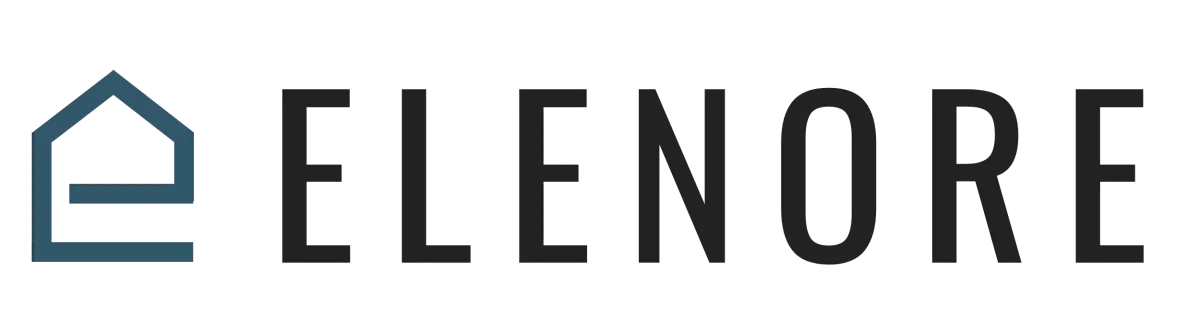
CRM SUPPORT
Adding and Using Tags
Adding and Using Tags in Elenore
In this video, we'll discuss tags within Elenore. Tags are incredibly useful when you're managing a significant amount of data and you want to segment your contacts. For instance, you might wish to send an email to all past customers or perhaps a text with a special offer to those who've shown interest but haven't made a purchase. This is where tags come into play. They act as descriptors that help you quickly identify and segment your contact list.
Tags also play a crucial role in triggering workflows within Elenore. By appropriately tagging contacts, you can automate certain actions or tasks, ensuring that your system responds promptly to specific conditions or behaviors. They are indispensable for tracking data, giving you insights into your contacts' behavior and preferences.
The system comes with some default tags, however, you can add any tags you wish to customize your system for you.
To demonstrate, I have some tags like 'team' and 'vendor'. If you had thousands of contacts, distinguishing between team members, vendors, and clients manually would be challenging. However, with tags in place, a quick search for 'vendor' will display everyone labeled as such.
Tags can be invaluable for various tasks, such as creating campaigns or sending out targeted texts or emails. Once your contacts are appropriately tagged, you can quickly select the desired group and communicate accordingly. Tags can also trigger workflow automation but we will dive into that in the workflows video.
Now, let's dive into adding tags in Elenore, this video will focus on how to do this from within the contact list, you can also add and remove tags from the actual contact record but we will cover that in an additional video.
First, To view your existing tag list and maintain the list you can go to settings, and scroll down to tags . From here you can add, delete, or edit tags.
Now, over to the contact list to look at adding and removing tags.
To tag contacts:
Choose the contacts you want to tag.
Navigate to the top where you'll find an icon resembling a tag with a '+' sign.
Click on 'Add tag'.
Input the desired tag name and confirm.
For example, if we want to label certain contacts as 'vip', we would follow the steps above. Once tagged, searching for 'vip' will display all contacts labeled as such.
If a tag does not yet exist in your system it will give you an option to add the tag to the system.
Tags offer versatility, allowing you to categorize contacts in a myriad of ways. Maybe you want to tag customers based on purchased products, making it easier to target them with similar offerings in the future. With well-structured tags, identifying and reaching out to specific groups becomes a breeze.
If you want to remove a tag:
Select the contacts from which you want to remove the tag.
Click on 'Remove tag'.
Search and select the tag you want to delete and confirm.
Remember, the effectiveness of tags depends on how you utilize them. Think creatively, label wisely, and make the most of this powerful feature in Elenore to enhance your business.
Need additional support? Feel free to reach out to be referred to an Elenore Expert!