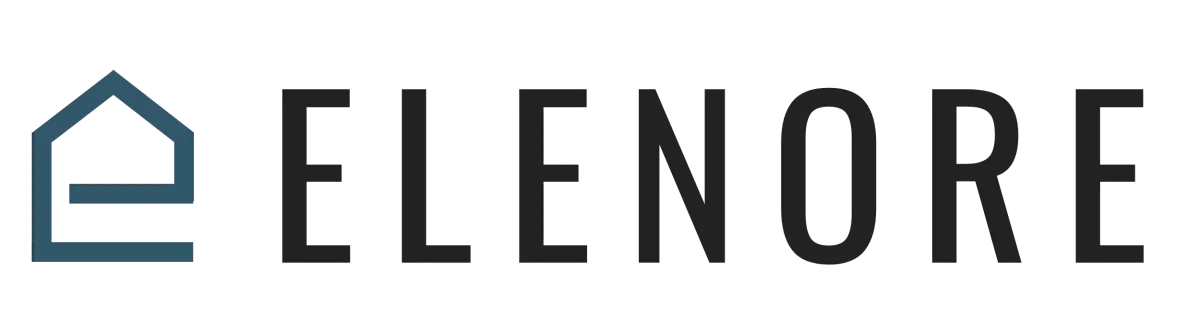
CRM SUPPORT
Overview & Navigation
Mastering the CRM: Efficiently Managing Contacts & Interactions
Welcome to the "CRM Overview." Today, we'll explore the CRM functionality, offering you a comprehensive view of its features and capabilities.
To begin, navigate to the left panel and click on 'Contacts.' This is the heart of your CRM, where you'll see all your records, allowing you to sort and select individual prospects and customers.
At the top, you'll find the 'Smart List' feature, which lets you save lists of customers. We'll delve deeper into creating these lists in a future video. Other options include 'Contact Requests' and 'Bulk Actions' for managing multiple records simultaneously.
If you ever accidentally delete records, don't worry. The 'Restore' function allows you to recover them. The 'Manage Smart List' section lets you organize, rename, copy, and even share lists with associated accounts.
The gear icon leads to 'Custom Fields,' where you can create fields tailored to your business needs. For a detailed guide on custom fields, refer to our dedicated video.
On the main CRM page, you'll notice icons that allow you to manually add contacts, change pipelines, add contacts to campaigns, and more. One particularly useful feature is the 'Trigger Links,' which lets you set up specific actions based on customer clicks.
The 'Tags' feature is invaluable for segmentation. By tagging records, you can quickly identify and group prospects or customers based on specific criteria. For instance, you can easily find all past customers or prospects using the quick search function.
Now, let's dive deeper into the CRM's core. Clicking on a prospect reveals their contact information on the left. Here, you can view and edit details, add them to offers, campaigns, or pipelines, and even set tasks or reminders for follow-ups.
The 'Conversations' tab displays a history of your interactions with the prospect, including emails, text messages, and more. This ensures you're always informed and can pick up right where you left off.
The 'Activity' tab tracks customer interactions, from clicking on ads to visiting your website. This data provides invaluable insights into customer behavior and interests.
For those who like to keep detailed records, the 'Notes' section lets you jot down important information about your interactions with a prospect. This is especially useful for sales teams managing multiple customers.
Lastly, the built-in editor allows for direct communication with prospects. You can send texts, emails, or even Facebook messages if integrated. The 'Use a Template' feature speeds up responses by letting you use pre-written templates for frequently asked questions.
In conclusion, our CRM is designed to streamline your customer management process, ensuring you have all the tools at your fingertips. Stay tuned for more in-depth tutorials on maximizing the potential of our platform.
Need additional support? Feel free to reach out to be referred to an Elenore Expert!