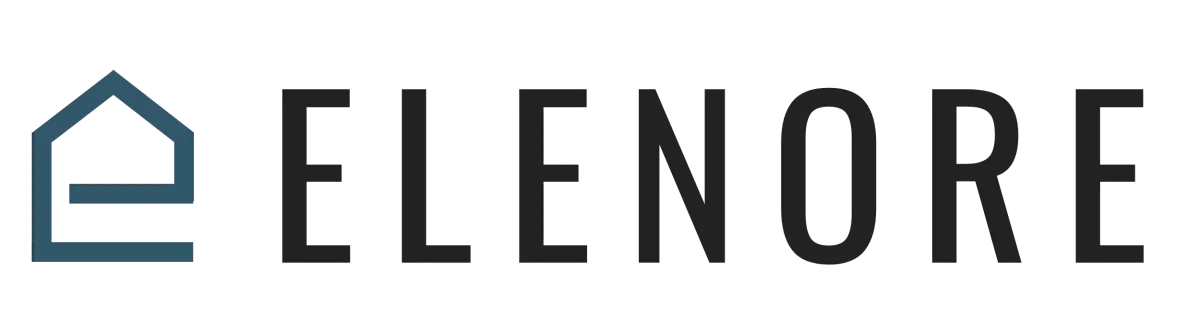
CRM SUPPORT
Deleting A Contact & Restoring Deleted Contacts
Deleting A Contact & Restoring Deleted Contacts
Welcome to our guide on managing your contacts!
Today, we'll dive deep into deleting contacts and, in those moments of regret, restoring them.
Imagine you're working on a deal, but it turns out to be a dead-end, and you'd rather not see that client in your system anymore. Or perhaps, during a busy day, you accidentally remove a crucial client. Don't worry; we've got solutions for both scenarios!
Start by heading over to Elenore. On the left-hand navigation, there's a section labeled 'Contacts'. Click on it, and it'll display all your contacts. If your list is extensive, don't fret; you can quickly locate a client by using the 'Search' function. Type in their name, and they'll pop up. When selecting a client to delete, ensure you click the box right next to their name. Be cautious! Avoid the main checkbox, as it could select multiple clients – and trust me, accidentally deleting several at once is a mistake you don't want to make.
Once you've made your selection, there will be a 'Delete Contact' option available. Keep in mind that deleting a client removes all related conversations, tasks, and halts any active campaigns associated with them. Always double-check that you're about to remove the right client. If you're sure, go ahead and confirm.
But what if you realize you've made an error? No worries. There's a handy 'Restore' function at the top of Elenore. Clicking on it will reveal all the deleted contacts, letting you pick the ones you'd like to bring back to life. Select the client, click 'Restore', and like magic, they're back in your list.
For those of you with a vast clientele, we offer the ability to delete in bulk. Maybe you're decluttering, or perhaps you've changed business directions. Whatever the reason, you can select multiple clients and delete them in one go. However, always tread carefully here. Mistakes can happen!
Filters are your best friend when dealing with vast client databases. For instance, if you've categorized your clients by tags or locations, filters can help you view specific segments. Say you want to remove all clients from a particular region; filters make this task a breeze.
There you have it! Managing your client contacts is easy once you get the hang of it. Until next time, take care, and we'll see you in our next guide!
Need additional support? Feel free to reach out to be referred to an Elenore Expert!