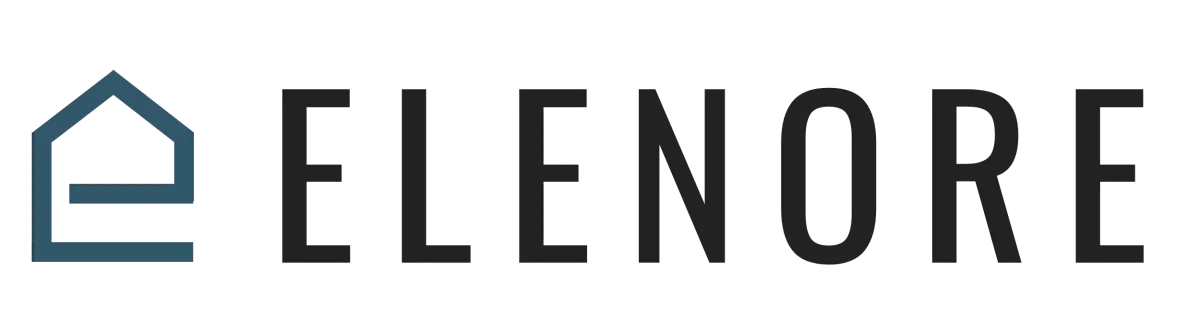
CRM SUPPORT
Adding A Contact
Adding A Contact Overview
The digital age has bestowed us with numerous avenues to gather contacts, be it via web forms, chats, or even social media platforms. However, what if you just want to simply add a contact into Elenore manually? Elenore is designed to simplify this for you, and in this guide, we'll delve into the straightforward process of adding individual contacts.
Start by heading to the navigation panel. Among the list of options, select 'Contacts'. This action directs you to the heart of Elenore - its CRM interface. Here, you're greeted with a couple of choices: 'Add Contact' for individual additions and 'Import Contacts' for those bulk insertions. If you're keen on diving deep into bulk importing, I've crafted a dedicated video guide titled 'Bulk Importing'. It will navigate you through nuances like file formatting and more.
For this guide, we're sticking to adding a single contact. Spot that nifty little plus icon? That's your go-to. Hover over it, and it prompts 'Add Contact'. On selection, Elenore unfurls a submenu prompting basic details of your contact.
Let's take a hypothetical contact, Melissa Smith, for instance. We'll begin by entering her name. Following that, we input her email. Perhaps, 'melissa smith at gmail dot com', And then, it's on to her phone number, 6 0 4 4 6 7 5 9 7 0. Having added these foundational details, Elenore gives you the flexibility to categorize this contact. Is Melissa an existing customer or a fresh lead? There's even a 'Do Not Dial' option to ensure Melissa isn't unnecessarily bothered.
Clicking 'Save' integrates Melissa's details seamlessly into Elenore. If you now retreat to the CRM's main interface, voila, Melissa's record is right there.
But Elenore doesn't stop there. Clicking on Melissa's record reveals a plethora of additional fields, each designed to capture more nuanced information. From birth dates and contact sources to tags and campaign associations, every detail can be pivotal in customizing your approach to Melissa.
Under the 'General Info' tab, Elenore lets you integrate data like business names or addresses. But if your profiling goes beyond the conventional, the 'Additional Info' section allows for custom fields. If this intrigues you, I've curated guides on crafting these custom fields to ensure every bit of relevant info finds a home in Melissa's profile.
In sum, Elenore's interface is more than just a contact-saving tool. It's a comprehensive profile builder, designed to optimize your interactions with every single contact. Dive in, explore, and leverage Elenore to its full potential.
Need additional support? Feel free to reach out to be referred to an Elenore Expert!