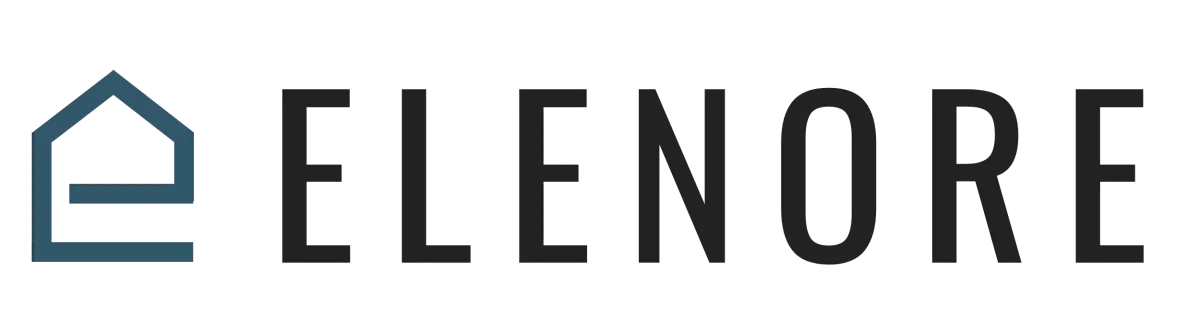
Conversations
Overview
Conversations Overview
Alright, let's embark on an exciting journey into the world of "Conversations". This is where the heart of your business's communication beats. As you're well aware, as your business grows and evolves, so does the influx of leads and the interactions with customers. And with this growth, you might wonder: where do all these myriad interactions, both outbound and inbound, come together? The answer is the "Conversations" tab.
If you're not already there, let me guide you. On the left side of your dashboard, there's a series of tabs. Among them, you'll find one labeled "Conversations". Give that a click. At first glance, especially if you're new, it might seem a bit barren. But trust me, as your business interactions multiply, this space will transform into a bustling hub of communication.
Now, let's break down what's in front of you. There are three distinct sections you should be aware of: "Unread", "Recents", and "All". The "Unread" section is pretty self-explanatory – it's where all the fresh, new messages will appear. "Recents", on the other hand, will display the latest interactions you've had. And "All"? That's your comprehensive view, a complete record of every conversation you've had. It's crucial to navigate between these sections regularly to ensure no message or interaction goes unnoticed.
But what if you need to find a specific customer or lead? That's where the filter feature comes into play. Just type in a name, let's say "Bob", and voila! All related conversations with Bob will surface, making it a breeze to track interactions. And here's a pro tip: if Bob hasn't initiated a chat yet, you can start one. Begin typing his name, and his record will pop up, ready for a new conversation.
Now, direct your attention to the top of the screen. Notice the navigation panel? You're currently on the "Conversations" tab. Next up is "Manual Actions". If you've set up a campaign that requires manual interventions, like sending a specific text or email, they'll queue up here. It's a handy feature for those one-off communications. Then, there's the "Templates" section. Think of this as your pre-set, ready-to-go responses for frequently asked questions. Do customers regularly inquire about business hours, ongoing specials, or directions? Draft a template for each. As your interactions grow, these templates will become your best friend, ensuring consistent and efficient responses.
On the opposite side of the screen, there's a plethora of information waiting for you. The contact record is a goldmine, displaying essential details like phone numbers, emails, and more. Depending on the context of your chat, you can swiftly add tags. If someone wishes to opt out of communications, there's a button for that. And here's something cool: if you spot a potential lead during a chat or someone expressing interest, you can immediately add them to active campaigns. Plus, if the need arises, you can set up opportunities or even schedule appointments without ever leaving the chat.
In conclusion, the "Conversations" tab isn't just a feature; it's an indispensable tool designed to streamline your business communications. It ensures every interaction, every lead, and every opportunity is right at your fingertips. So, dive in, explore its depths, and let the conversations flow. Your business will thank you for it!
Need additional support? Feel free to reach out to be referred to an Elenore Expert!