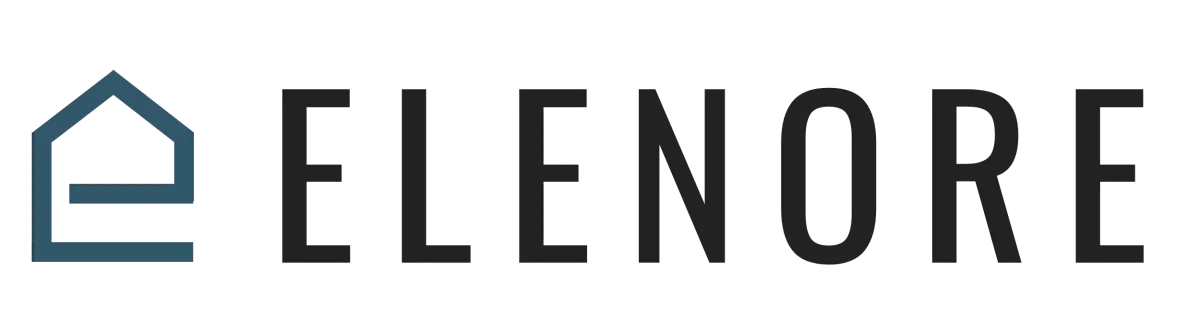
Chat
Add chat to a website
Adding chat to website Overview
Once we have our web chat widget totally set up with all of our settings and features, you're ready to go. All you have to do is click "save" and then also click the "get code" button. This action will produce a series of code, which is essential for the next steps. This code needs to be added to the body or the footer section of the website. To do this, simply click the blue button labeled "copy code." A notification saying "copied" will confirm the action.
Now, if you're building your site on the platform, navigate to either the funnels or the website section. For this demonstration, we'll use "funnels," but the process is identical for websites. Click on the funnel you want to add the widget to and then select the "edit page" link. Once the builder interface appears, go to the top left corner and select "settings," then navigate to "tracking code." This action will present options to add header and footer code. Since we want the widget at the bottom right-hand corner of the site, click on "footer code" to highlight this section and paste the code you copied earlier. After pasting, click "yes save."
At first, the widget might not be immediately visible on the website. However, after saving, you can click the "preview" button to ensure it appears correctly. If done right, the widget should be visible at the bottom of the screen.
For those using external sites like WordPress, there's a plugin available. Simply visit wordpress.org and search for the "lead connector" plugin. After installing the plugin, click on "lead connector," add in your API key, and the system will pull the necessary information directly from the account, enabling the widget on the site. Alternatively, you can manually add the code to the footer section of any website.
Need additional support? Feel free to reach out to be referred to an Elenore Expert!