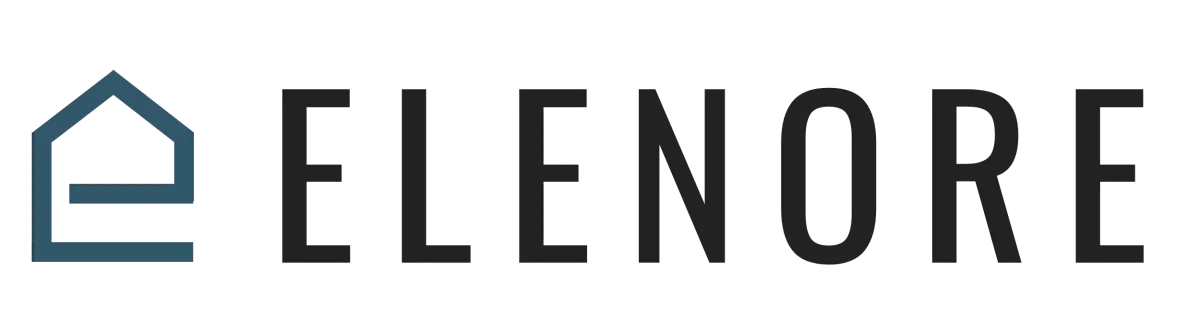
Chat
Chat Setup
Chat Setup Overview
In this video, I'll guide you on setting up chat for your business. Incorporating a chat feature on your site is an effective method for capturing leads and addressing customer inquiries. It offers a swift means to connect with your clientele. Customers appreciate the convenience of these chat features, and if you're keen on implementing them, this video will walk you through the process. This tutorial covers creating a chat widget for your funnel, website, or even external sites not hosted on our platform.
To begin, navigate to the platform and select "sites" from the left-hand menu. After clicking on "sites," another menu will appear at the top, where you'll choose "chat widget." This action will display the web chat settings for your website, allowing you to begin customizing various sections.
Starting with the chat bubble, you have the option to enable or disable it. Disabling it will only display the chat icon at the screen's bottom. I recommend enabling the chat bubble as it prompts users with a question, encouraging interaction with the widget. It's beneficial to have an introductory message, which you can tailor to your preference. For instance, you might want it to say, "Hey, I have a question." This message can be easily modified in the intro message box.
Next, consider your avatar image, which will appear in the chat bubble and the pop-up window. If you wish to modify it, the recommended dimensions are 300x300 pixels. This image can be a logo or a customer support representative's photo, depending on your brand's preference.
For returning visitors, the system can recognize if they've previously visited and interacted with your site. This feature allows you to display a personalized greeting, such as "Welcome back, [Name]. How can we assist you today?" It's a unique touch that deepens user engagement.
The widget window is the next section to customize. This window appears after users click the chat bubble. Every element, from the header to the questions and fields, can be tailored. For instance, you can edit the header, modify the introductory message, and even add an email field. While mobile numbers tend to have higher response rates, including an email field can be beneficial. It's also crucial to incorporate a legal message, informing users that by submitting their details, they consent to receive SMS or emails.
If you wish to adjust the widget's color to align with your brand, simply select the color box. You can input hex colors or use the slider to pick a shade. Once satisfied with your choices, click "done."
The acknowledgment settings dictate the message users receive after submitting their query. You can customize this to provide a contact number, express gratitude, or inform them that a representative will be in touch soon. All these fields are editable, allowing you to input the desired information.
After finalizing your settings, click "save" to store the widget on the platform. The next step is integrating this widget into your website, which we'll delve into in the subsequent video.
Need additional support? Feel free to reach out to be referred to an Elenore Expert!