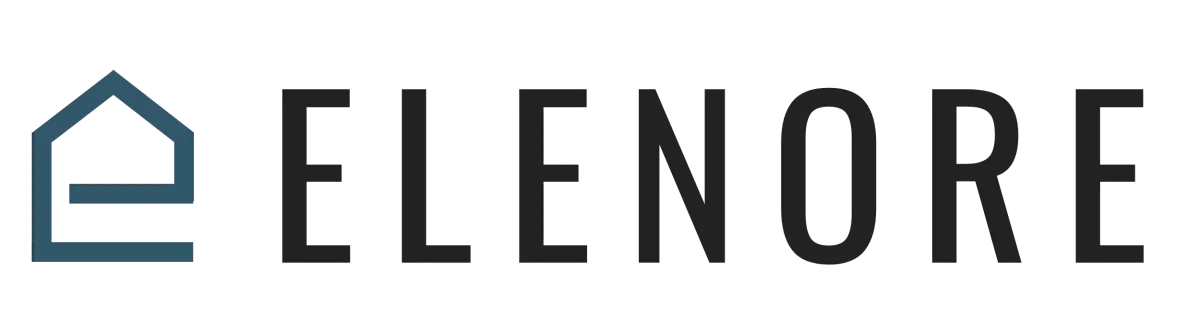
Calendar
Calendar Overview
Calendar Overview
In your business, having a calendar is essential for scheduling appointments, events, and other activities. Our platform offers a comprehensive calendar feature that allows you to send out links for self-booking appointments, suggest times, and even integrate these calendars onto your websites, enabling visitors to set up appointments directly.
Navigating to the Calendar is simple, on the left navigation panel hover your mouse over to the "Team" section, and select "Calendars," there you'll find various options. If you haven't set up a calendar yet, the main section will be empty.
However, once established, you can view all your calendars, choose to see them monthly, weekly, or daily, and get an overview of your business activities. The next tab will display all scheduled appointments, and then there's the Calendar Settings tab. Before setting up a calendar, you might want to configure some preferences. Decide on which day your calendar week starts, select a language, and choose between a 12-hour or 24-hour time format. All of these can be accessed on the Calendar Settings tab. Once these preferences are saved, you can proceed to create your calendar by clicking on the "New Calendar" button.
Name your calendar, add a description, title, and set up a meeting location. If you prefer virtual meetings, you can also add a Zoom link. You can color-code your events and even sync your calendar with external platforms like Google or Clio. The next step involves defining the duration and intervals for your appointments. Decide how long each appointment should last and set intervals for available booking times. You can also add buffer durations between appointments, allowing you some preparation time. If you have a team, you can set up multiple appointments per slot and limit the number of appointments per day.
Additionally, you can specify how much notice you need before an appointment is scheduled. Setting up office hours is crucial. Define the times when you're available for appointments for each day of the week. Once done, save your settings. Now, you can customize the booking form for your calendar. This form can collect specific information from those booking appointments, such as phone numbers or email addresses. You can also set up alerts for new appointments and integrate tracking pixels or custom code for analytics. A thank-you message can be displayed once someone completes the booking.
With your calendar set up, you'll receive a link that you can share, allowing others to book appointments. If you want to integrate this calendar onto your website, go back to the platform, navigate to your funnels or websites, and add the calendar to a desired page. Incorporating a calendar into your business operations streamlines appointment scheduling and ensures you stay organized and efficient.
Need additional support? Feel free to reach out to be referred to an Elenore Expert!