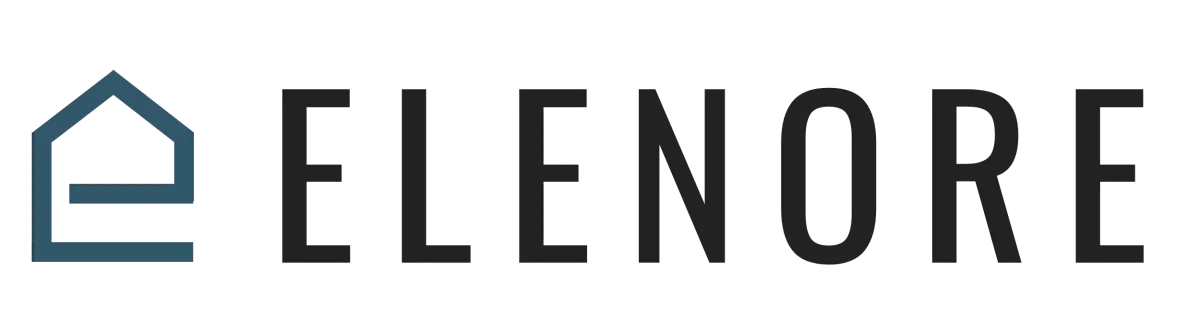
Voicemail
Overview
Voicemail Overview
Creating a Voicemail
Welcome to today's tutorial on setting up voicemails.
We're diving into creating both company-wide and individual voicemails on our platform. So, let’s get started!
Before we jump in, a quick note: make sure you've set up a forwarding phone number. If you haven't, please check out our 'How to Add a Phone Number' tutorial on the support portal.
1. Let's begin with the company-wide voicemail:
Head to the left-hand navigation panel and click on 'Settings'. This takes you to the 'Company Data' section. Scroll to find 'Call and Voicemail Settings'. Here, you can adjust the 'Incoming Call Timeout'. This determines how long callers will wait before your voicemail activates.
A pro-tip for you: Always test your forwarding number first. Understand the delay before your voicemail plays to set the perfect timeout. Now, let's upload your voicemail. If you don’t have one yet, use any online MP3 recorder. Record, save, then use the 'Upload MP3' button to upload your file. Don't forget to save your settings!
2. Moving on to individual user voicemails:
This step ensures calls can be directly routed to specific team members, like sales reps. Under 'Business Info', click 'My Staff'. Browse and select 'Edit' next to the team member you wish to update. A submenu will appear, allowing you to adjust 'Call and Voicemail Settings'. This is very similar to the company-wide setup. Adjust the timeout and upload the right MP3. And again, remember to save.
And that's it! With these steps, you're ready to offer clear and personalized communication touchpoints for your callers. Dive in, set up, and enhance your customer interactions!
Need additional support? Feel free to reach out and get expert help!