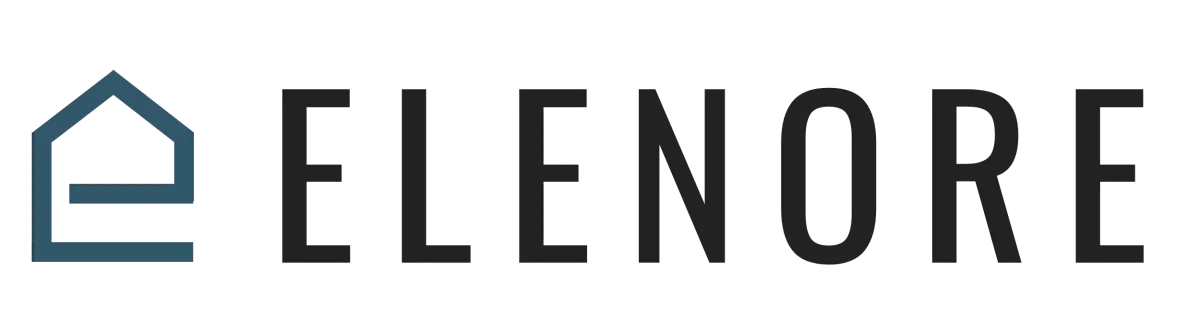
Website & Funnel Builder
Website and Funnel Builder Version 2 Builder
Website and Funnel Builder Version 2 Builder Overview
Understanding the Website Builder Tool [Version 2 Builder]
Whether you're creating a sales funnel or designing a website, our builder provides a consistent and seamless experience. In this guide, we'll explore the features and functionalities of version two of the builder.
Version Check:
If the top of your website builder displays a light blue color, you're using version one. Please refer to the tutorial specific to that version.
Navigation and Command Center:
• Add Elements: The plus symbol on the left lets you add new elements.
• Builder Structure: The builder comprises sections, rows, and elements. Elements include headings, text blocks, forms, buttons, images, videos, and more. For details on section templates and global sections, refer to the dedicated videos.
• Layers Button: This feature displays all sections on your page, including hidden ones.
• Pages Button: Swap between pages of your funnel or site. Remember to save your progress before switching.
• Tracking Codes: This has a dedicated support video.
• Custom CSS: For developers to adjust formatting and layout. Only experienced professionals should use this.
• Typography Button: Set default fonts for your funnel or website.
• Background Button: Adjust the background for the entire page.
• Popup Window Settings: A valuable tool for marketing.
• SEO Metadata: This also has a dedicated support video.
• Preview with Code: Useful for those incorporating code blocks or custom values.
• Desktop and Mobile Toggle: With the increase in mobile browsing, ensure your design is optimized for both desktop and mobile. Toggle between views for a consistent design experience.
Building Your Page:
Your page is structured into sections, rows, columns, and elements.
• Sections span the entire width of your page.
• Rows and Columns structure your content within sections.
• Elements are the actual content, like text, images, videos, or forms.
For example, to add a headline, simply drag and drop. A dynamic menu on the left will provide customization options, which vary based on the selected element.
Attention to detail is key. Adjust padding, margins, and more to achieve the desired look. If you're having trouble navigating, the manage button at the top provides an overview of all sections, rows, and columns.
Pro Tip: You can set sections and elements to be visible only on desktop, mobile, or both. This enhances mobile-friendliness.
In conclusion, think of this builder as a sandbox. Experiment, explore, and don't hesitate to innovate. With these tools, you can craft a website or funnel that truly represents your vision.
Thank you for joining us. Happy building!
Need additional support? Feel free to reach out to be referred to an Elenore Expert!