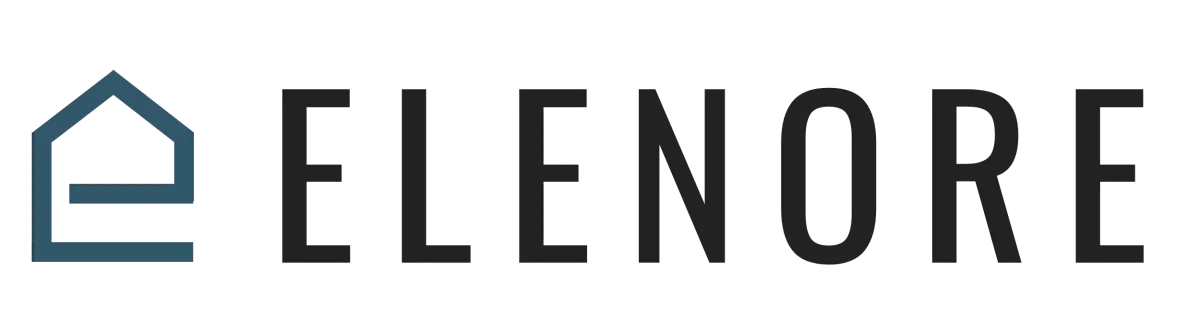
Website & Funnel Builder
Building A Form
Building A Form Overview
Welcome to our tutorial on "Adding a Form". Today, we'll guide you through the process of creating and customizing a form for your website.
Imagine you want a form that captures details like a person's first name, email, phone number, and address. Here's how you can build it:
First, navigate to the site section of our platform and select "Form", then "Builder". Click on "Create New" to launch the form builder. Start by renaming your form to something memorable, like "Free Comment", to avoid confusion later on.
Now, let's add the fields. On the right panel, you'll find various elements. Drag and drop the ones you need, such as "First Name", "Last Name", "Phone", and "Email". If you need a custom field, like "What is your biggest challenge?", click on "Custom Fields" and create one. This will also add a corresponding field in your CRM.
Next, let's add a submit button. Initially, it might look plain, but you can customize it. Change its text to "Submit", adjust its alignment, width, and colors. You can even add borders, adjust the radius for rounded corners, or add padding for a more prominent appearance.
Once your form looks perfect, decide what happens after someone submits it. Under "Options", you can either redirect them to a webpage or display a thank-you message. For this example, let's choose the message option and type "Thank you".
After saving your form, you can integrate it into your website. In the builder, simply add the form element, and a picker will appear. Select the form you just created, and voila, it's now part of your page.
Remember, the key is to keep your forms intuitive and user-friendly. With practice, you'll be able to create forms that not only look great but also serve their purpose efficiently. Happy form building!
Need additional support? Feel free to reach out to be referred to an Elenore Expert!