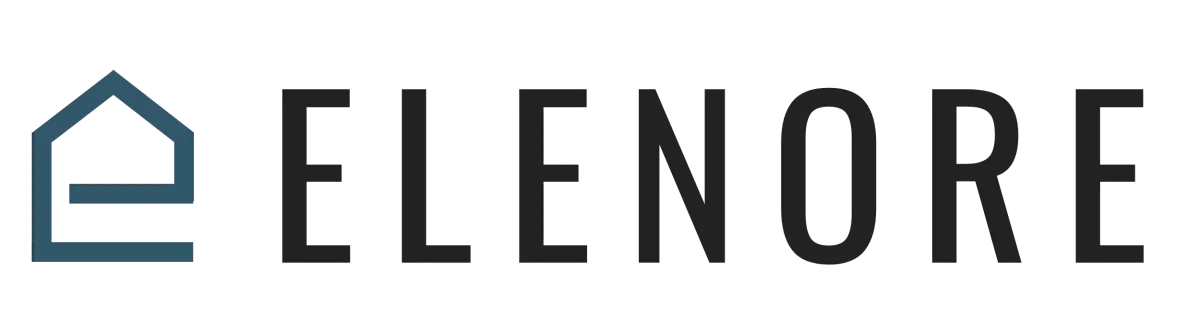
Website & Funnel Builder
Connecting a Domain To Your Funnel Or Website
Connecting a Domain To Your Funnel Or Website Overview
Adding A Domain
Welcome, and in this video, we'll guide you on how to showcase your website or funnel created on our platform to the vast realm of the internet. Let's understand this step-by-step.
Imagine typing "www.google.com" to reach the Google search engine. That "www.google.com" is the domain name. Just like "
www.facebook.com" is for Facebook. A domain name is essentially your website's address, where it's housed on the internet.
To obtain a domain name, you can explore various sellers like GoDaddy or Namecheap. Each platform has its way, but the fundamental process remains similar.
Let's delve into connecting a domain name from an external system to our platform:
Navigate to the lower left-hand corner and click on 'Settings' which leads you to the settings page.
Opt for 'Domains'. Here, you'll see all domains linked to our platform. If you're starting, as in this demo, choose 'Add New Domain'.
A pop-up will appear. But before adding our domain here, there's a crucial step. You must go to your domain purchase platform and modify the DNS records, essentially directing your domain towards our platform.
For the sake of this tutorial, we'll use Namecheap as an example:
Go to your domain provider (Namecheap, GoDaddy, or others). If you're confused, their support can guide on adding DNS records.
Access your domains list, pick the desired domain, and find a section like 'Advanced DNS' or similar.
Initiate adding a new record. Specifically, a CNAME record.
Now, our platform provides precise pointers. Here, it suggests we point to "flash.funnels.messagesender.com". Copy this.
Back on your domain provider's site: under 'Host', type 'www'. For 'Value', input "flash.funnels.msgsndr.com" (Notice the absence of 'e' in 'msgsndr').
Confirm your entries and save changes.
Returning to our platform:
Paste your domain name, ensuring no extra spaces at either end.
Precede it with 'www' if not already present and click 'Add'.
A success message will appear. Follow by selecting the funnel that syncs with this domain or your website's opening page.
Finally, choose 'Link Domain'.
Voila! Your website is now integrated and ready to showcase on the internet.
Need additional support? Feel free to reach out to be referred to an Elenore Expert!