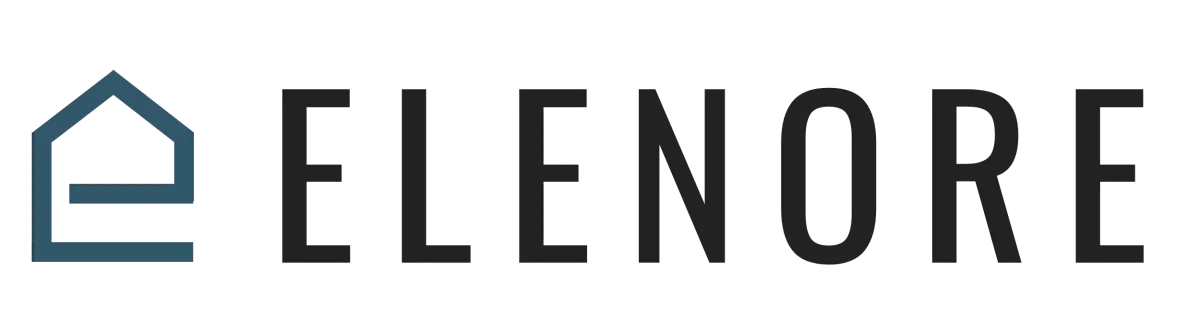
Website & Funnel Builder
Adding Elements to Your Page
Adding Elements to Your Page Overview
Welcome to our tutorial on "Add Elements". Today, we'll delve into the process of adding various elements to your page, such as text, images, and videos, to enhance its content and functionality.
To start, you'll need a column to place your elements. So, in your section, add a row. For this demonstration, we'll use a two-column layout. Hover over the row and click "Add Element". A menu will appear, showcasing a plethora of options like headlines, sub-headings, paragraphs, buttons, forms, videos, images, custom HTML, surveys, calendars, maps, countdown clocks, and more.
For instance, if you select "headline", it will immediately place that element onto your page. To add more elements within the same row, simply hover over the existing one and click the "+" button. This will bring up the element menu again, allowing you to add more components like sub-headings, images, or videos.
Remember, the initial focus should be on functionality. Once you've placed all your desired elements, you can then shift your attention to design. It's natural for things to look a bit off at first, but with practice, you'll hone your design skills.
Let's explore some more elements. You can add a customer review section, a timer, a navigation menu, or even an order form. Each element comes with its own set of customizable settings. For instance, you can adjust spacing, add borders, or apply shadows to enhance the visual appeal.
When you add an element, it provides a placeholder. You can click on it to access various settings, allowing you to adjust aspects like spacing, colors, and margins. This flexibility lets you tailor each element to fit seamlessly within your page's design.
In conclusion, adding elements is a dynamic way to enrich your page's content. Experiment with different elements, adjust their settings, and watch your page come to life. Remember, the key is to first focus on functionality, then refine the design. Happy designing!
Need additional support? Feel free to reach out to be referred to an Elenore Expert!