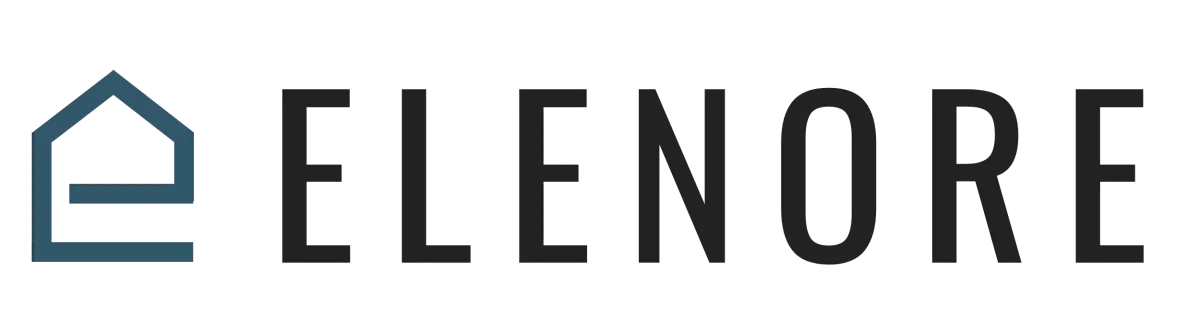
How to setup a Dedicated Sending Domain
Email marketing
What is a Dedicated sending domain?
A dedicated sending domain allows you to send emails that appear to be coming from your brand, which can help you maintain a better reputation with email services. Any sub-account or agency can create a dedicated sending domain, and it's quick and easy.
By default, all emails sent from our platform will show the name of our email-sending servers in the "sent on behalf of" or "sent via" email headers:
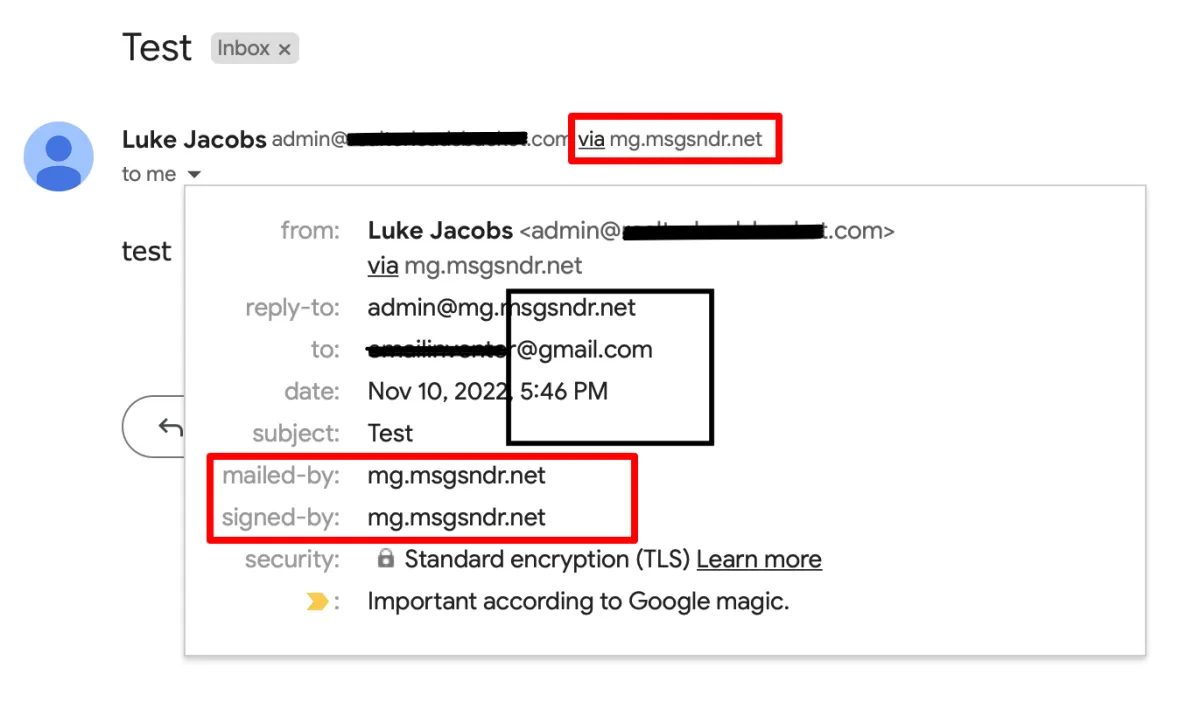
If your sending domain is listed below, you are using the LC Email system default domains.
When you set up your own custom mail server domain, you will see a different "mailed-by," "sent on behalf," or "sent via" field.
How to create a dedicated sending domain?
You can create multiple sending domains under your account and make on active.
Navigate to Settings -> Email Services
If you are in the LC email system, you can find the dedicated domain button. Please switch to the LC email system to create a custom sending domain.
Click the 'Dedicated domain' button
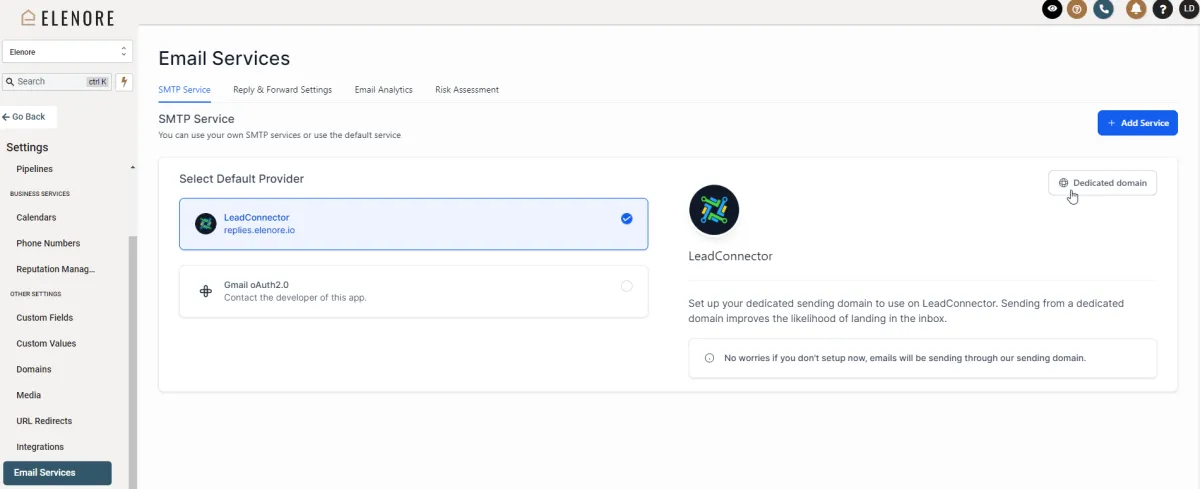
Add your domain details.
Here are instructions for common DNS providers:
Note: The propagation process can take up to 24 hours. If it has been longer than 24 hours please double-check your DNS settings by following the process above`
Verify Domain
Apply your new DNS records to your company’s DNS provider’s platform to activate the sending domain. Every domain host will have a slightly different method of doing this.
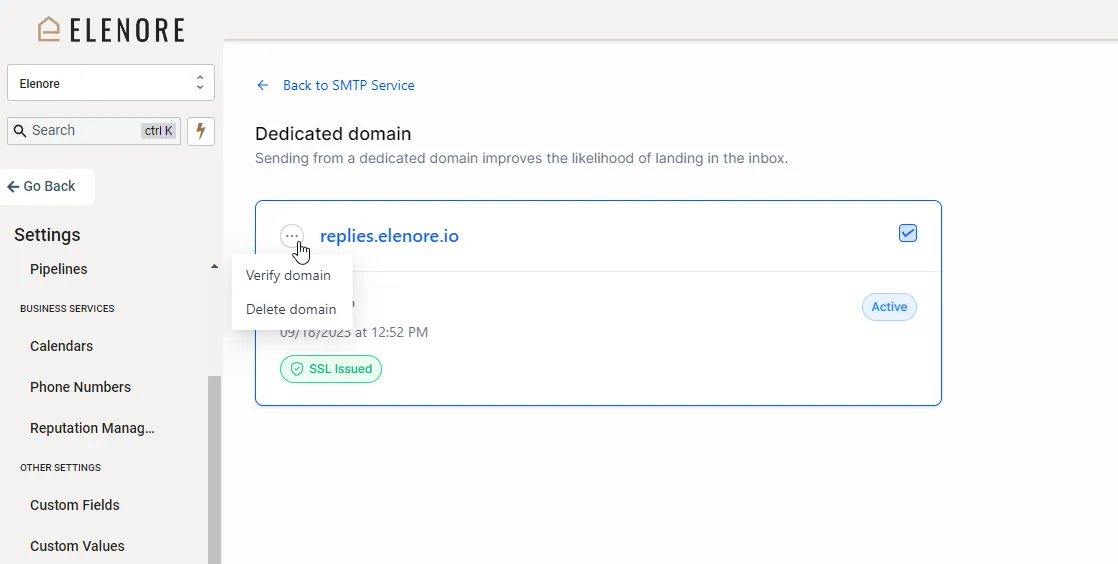
Need additional support? Feel free to reach out to be referred to an Elenore Expert!